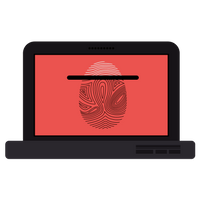Privacy Matters: 5 Steps to Protect Your Data in the Digital Age
Privacy is not about hiding – it is about autonomy, power and control; it is about your ability to decide how you present yourself to the world.
–Me & My Shadow
As we use more and more web services, it is important to be aware of privacy concerns and take charge of our data. Tracking is a common part of navigating the web. As you jump from news
sites, to online stores, to Facebook, to your email account, you create a “digital footprint”. A large number of websites have third party trackers that collect traces of data about the websites you have visited and the searches you’ve conducted. This data is gathered to create a profile that is shared with ad networks so they can decide on the best ads to place in front of you. Trackers use tools such as cookies. A cookie is a small text files that is stored on a user’s computer. Not all cookies are bad. Cookies enable features such as online shopping carts. How will our digital footprints impact use in the future? Could this data be used to assess health insurance policy risks or creditworthiness?
Below are five simple tips that will help you stay safe online:
1. Strong passwords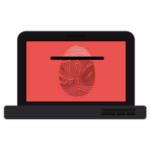
Strong passwords are difficult for hackers to crack. A strong password should avoid patters and should be long. Diceware is a method of selecting random words with the roll of a dice and stringing those words into a single password that you can remember. The Electronic Frontier Foundation created a short list that you can access here. Read more about this method. If you want an easy way to keep track of your passwords, use a password manager such as LastPass or 1Password.
2. Encryption
When sending personal information over the web, it is a good idea to make sure the website is secure. Secure websites have the https and green padlock before the URL in the web browser address bar. A secure website encrypts data that travels from your computer to the website. The Electronic Frontier Foundation offers a browser extension called HTTPS:// Everywhere. This extension encrypts your communications with many major websites. Download the extension and learn more here.
3. Stop Tracking
Use an ad-blocker, such as Privacy Badger to stop advertisers and third-party trackers from tracking you across the web.
4. Web browser & search engine safety
Most web browsers offer 2 features that allow you to have a more private experience while searching the web: private browsing & “Do Not Track”. When using private browsing (Firefox) or incognito mode (Chrome), the following are not saved: visited pages, cookies, searches, temporary files. Under the privacy & security settings on the web browser, there is often an option to select “Do Not Track.” Check out the Duck Duck Go search engine if you want an alternative to Google. Duck Duck Go doesn’t track your searches.
5. Social media settings
Be sure to check your social media settings often. If you have a Facebook account, login and navigate to Settings. Under Settings, select Privacy. Adjust the “Who can see my staff?” and ‘Who can look me up?” settings as necessary.
[su_divider top=”no” size=”1″ margin=”5″]
Resources & Sources
1. Mozilla’s Get SmartOn the Web series
2. Consumer Report’s 66 Ways to Protect Your Privacy Right Now
3. ELECTRONIC FRONTIER FOUNDATION Surveillance Self-Defense
4. Me & My Shadow
5. Do Not Track web series